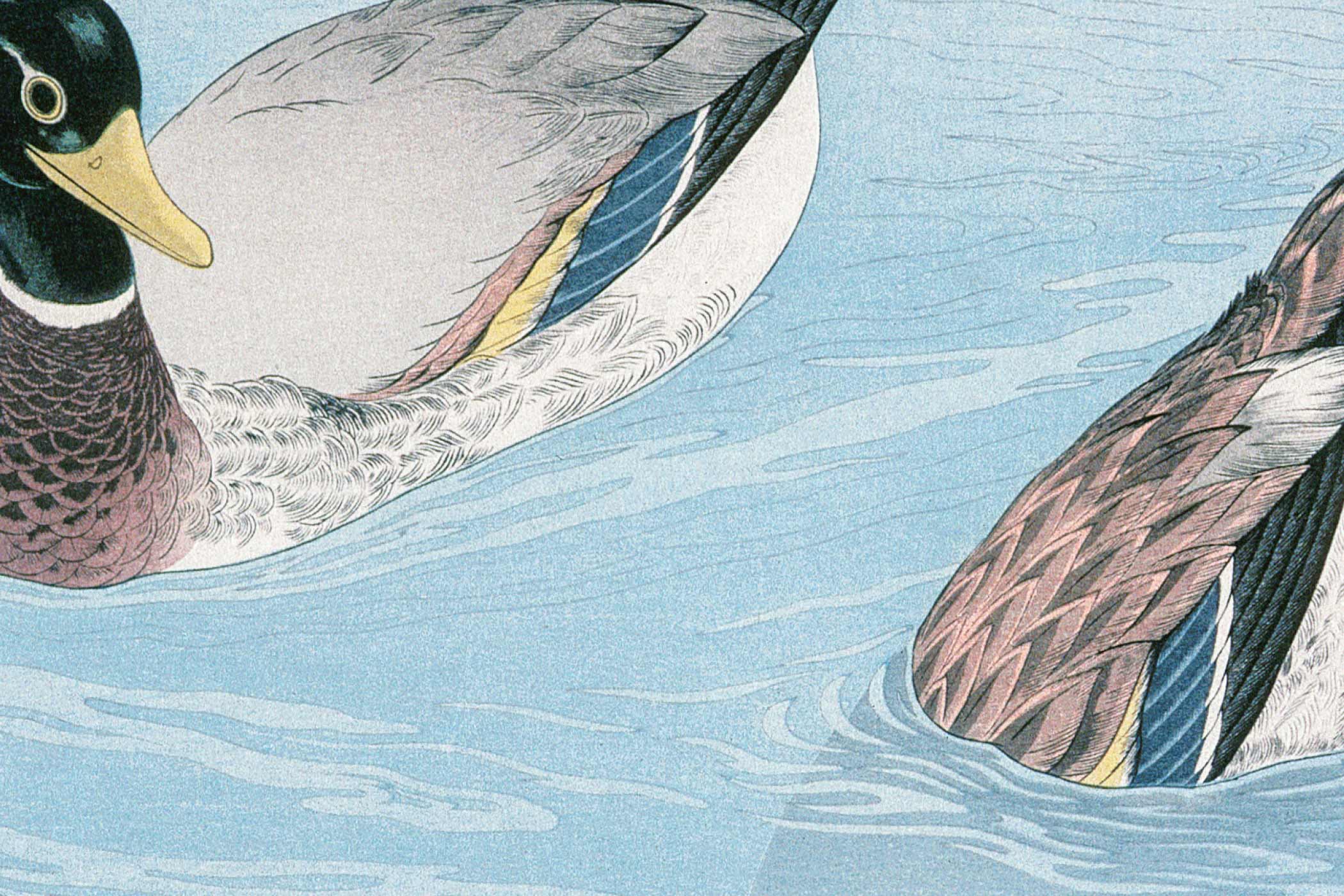HTML (HyperText Markup Language) is the foundation of every website on the internet. Whether you’re looking to code your first webpage or understand how websites work, learning HTML is your essential first step. This guide will walk you through creating your very first HTML document from scratch.
What is HTML?
HTML is a markup language that uses tags to structure and define content on web pages. Think of HTML as the skeleton of a webpage – it provides the basic structure that browsers can interpret and display. HTML tags tell the browser how to organize text, images, links, and other elements on the page.
Setting Up Your Environment
Before writing your first HTML document, you’ll need two things:
A Text Editor: You can use any plain text editor, but some popular options include:
- Notepad (Windows) or TextEdit (Mac) for basic editing
- Visual Studio Code, Sublime Text, or Atom for more advanced features
- Online editors like CodePen or JSFiddle for quick testing
A Web Browser: Any modern browser like Chrome, Firefox, Safari, or Edge will work perfectly for viewing your HTML files.
Understanding HTML Structure
Every HTML document follows a basic structure with several key components:
- DOCTYPE declaration: Tells the browser which version of HTML you’re using
- HTML element: The root element that contains all other elements
- Head section: Contains metadata about the document
- Body section: Contains the visible content of the webpage
Step 1: Create Your First HTML File
Open your text editor and create a new file. Save it with a .html extension, such as my-first-page.html. The file extension is crucial because it tells your computer and browser that this is an HTML document.
Step 2: Add the Basic HTML Structure
Start by typing the basic HTML structure:
<!DOCTYPE html>
<html lang="en">
<head>
<meta charset="UTF-8">
<meta name="viewport" content="width=device-width, initial-scale=1.0">
<title>My First HTML Page</title>
</head>
<body>
</body>
</html>Let’s break down what each part does:
<!DOCTYPE html>: Declares this as an HTML5 document.<html lang="en">: The root element with language specified as English.<head>: Contains metadata that isn’t displayed on the page.<meta charset="UTF-8">: Specifies the character encoding.<meta name="viewport"...>: Helps control the layout on mobile. browsers. It ensures that your web page is rendered correctly on different devices by setting the viewport’s size and scale.<title>: Sets the title that appears in the browser tab.<body>: Contains all the visible content.
Step 3: Add Content to Your Page
Now let’s add some actual content inside the body tags. Replace the empty body section with:
<body>
<h1>Welcome to My First Website</h1>
<p>This is my first HTML page, and I'm excited to learn web development!</p>
<h2>About Me</h2>
<p>I'm just starting my journey into web development. HTML is the first language I'm learning.</p>
<h3>My Goals</h3>
<ul>
<li>Learn HTML basics</li>
<li>Understand CSS for styling</li>
<li>Explore JavaScript for interactivity</li>
</ul>
<p>Thanks for visiting my page!</p>
</body>
Step 4: Understanding the Tags You’ve Used
Let’s examine the HTML tags in your document:
- Heading Tags:
<h1>,<h2>,<h3>create headings of different sizes.<h1>is the largest and most important, while<h6>is the smallest. - Paragraph Tags:
<p>defines paragraphs of text. Browsers automatically add spacing before and after paragraphs. - List Tags:
<ul>creates an unordered (bulleted) list, while<li>defines each list item.
Step 5: Save and View Your HTML File
Save your file and then open it in your web browser. You can do this by any of the following:
- Double-clicking the HTML file in your file explorer
- Right-clicking the file and selecting “Open with” followed by your browser
- Dragging the file into an open browser window
Step 6: Experiment with More HTML Elements
Now that you have a basic page working, try adding these common HTML elements:
- Links:
<a href="https://www.example.com">Visit Example</a> - Images:
<img src="image.jpg" alt="Description of image"> - Bold and Italic Text:
<strong>Bold text</strong>and<em>Italic text</em> - Line Breaks:
<br>for single line breaks - Horizontal Rules:
<hr>for horizontal divider lines
Common Beginner Mistakes to Avoid
- Forgetting Closing Tags: Most HTML tags need both opening and closing tags. For example,
<p>needs</p>. That said, some don’t, such as tags like<img>and<hr>. - Incorrect Nesting: Tags should be properly nested. Write
<p><strong>text</strong></p>, not<p><strong>text</p></strong>. - Missing Quotes: HTML attributes do not always require quotes, but it is generally recommended to use them for consistency and to avoid potential issues:
<img src="image.jpg">, not<img src=image.jpg>. - Case Sensitivity: While HTML isn’t case-sensitive, it’s often considered good practice to use lowercase for all tags and attributes.
Next Steps
Congratulations! You’ve created your first HTML document. To continue your web development journey, consider:
- Learning CSS: Add styling and layout to make your pages visually appealing.
- Exploring More HTML Elements: Learn about forms, tables, semantic elements, and multimedia.
- Understanding Web Standards: Study accessibility, SEO basics, and responsive design principles.
- Practice Regularly: The best way to learn HTML is by building projects and experimenting with different elements.
Conclusion
Creating your first HTML document is an exciting milestone in web development. You now understand the basic structure of HTML and have hands-on experience with common elements. Remember that every expert was once a beginner, so keep practicing and don’t be afraid to experiment with your code. The web development community is vast and supportive, so don’t hesitate to seek help and share your progress as you continue learning.
HTML is just the beginning of your web development journey, but it’s a crucial foundation that will serve you well as you explore CSS, JavaScript, and beyond. Keep building, keep learning, and most importantly, have fun creating for the web!