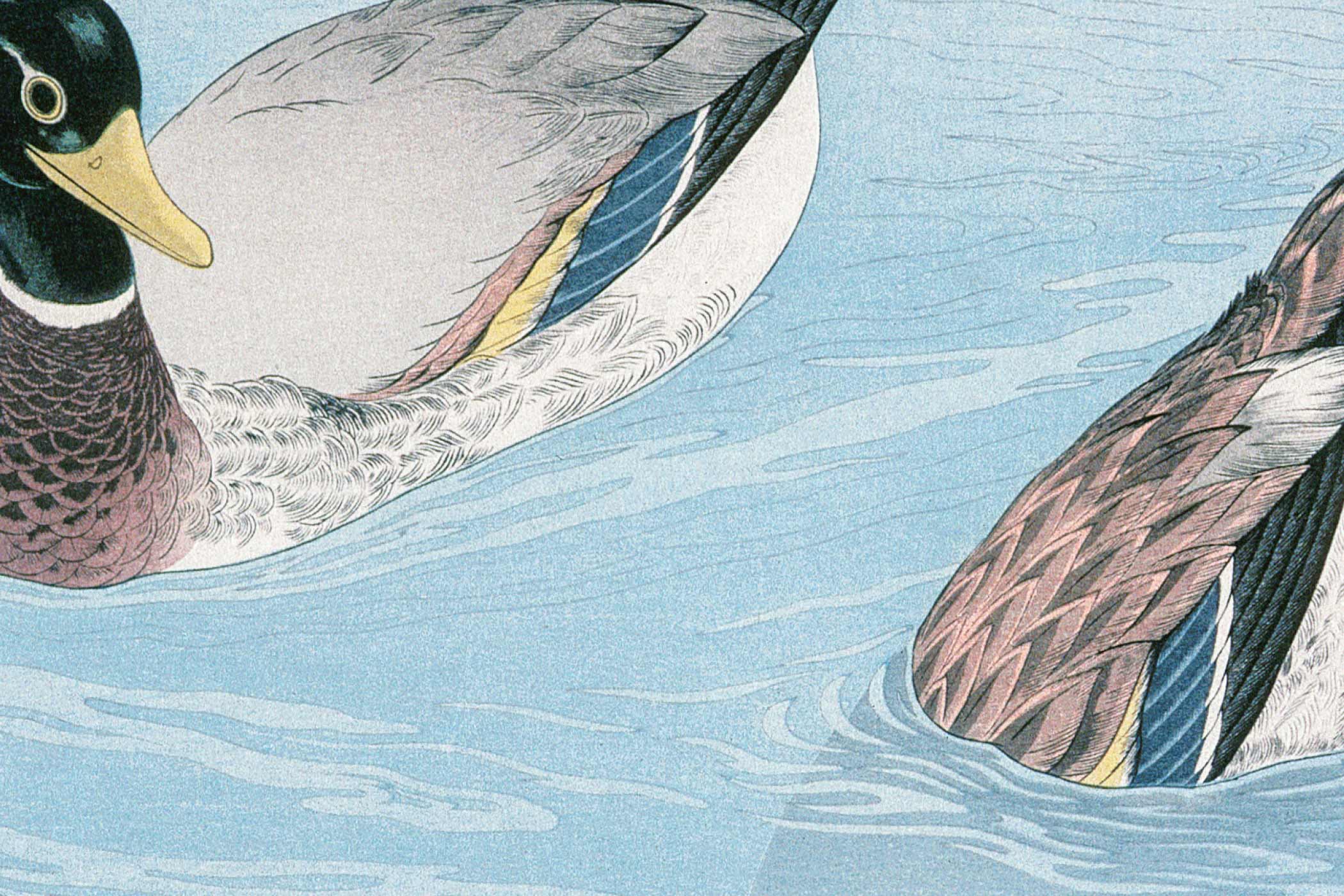HTML5 introduced a revolutionary approach to web development with semantic elements that give meaning to your content structure. These elements go beyond basic styling to provide context, improve accessibility, and enhance SEO performance. Understanding when and how to use HTML5 semantic elements is crucial for modern web developers who want to create well-structured, accessible, and search-engine-friendly websites.
What Are HTML5 Semantic Elements?
HTML5 semantic elements are HTML tags that clearly describe their meaning and purpose to both browsers and developers. Unlike generic <div> and <span> elements, semantic elements like <header>, <article>, and <footer> convey specific information about the content they contain. This semantic meaning helps search engines understand your content structure, improves accessibility for screen readers, and makes your code more maintainable.
The key difference between semantic and non-semantic elements lies in their descriptive nature. While a <div> simply creates a container without meaning, a <nav> element specifically indicates navigation content, providing valuable context to browsers, assistive technologies, and search engines.
Essential HTML5 Semantic Elements
Header Element (<header>)
The <header> element represents introductory content or navigational aids. It typically contains headings, logos, search forms, or author information. You can use multiple header elements throughout a single page, as each section can have its own header.
When to use <header>:
- Site-wide headers containing logos and main navigation
- Article or section introductions
- Page titles and subtitles
- Author information blocks
Example:
<header>
<h1>Company Name</h1>
<nav>
<ul>
<li><a href="#home">Home</a></li>
<li><a href="#about">About</a></li>
<li><a href="#contact">Contact</a></li>
</ul>
</nav>
</header>
Navigation Element (<nav>)
The <nav> element defines a section containing navigation links. Not every group of links needs to be wrapped in <nav> – reserve it for major navigation blocks like main menus, breadcrumbs, or table of contents.
When to use <nav>:
- Primary site navigation
- Breadcrumb navigation
- Table of contents
- Pagination controls
Best practices:
- Use descriptive text or ARIA labels for multiple nav elements
- Include skip links for better accessibility
- Structure navigation hierarchically when appropriate
Main Element (<main>)
The <main> element represents the dominant content of the page body. Each page should have only one <main> element, and it should not be nested within other semantic elements like <article>, <aside>, <header>, <footer>, or <nav>.
When to use <main>:
- Wrapping the primary content area
- Distinguishing main content from sidebars and navigation
- Improving accessibility by providing a landmark
Article Element (<article>)
The <article> element represents a standalone piece of content that could be distributed independently. Think of content that would make sense in an RSS feed or when shared on social media.
When to use <article>:
- Blog posts and news articles
- Forum posts and comments
- Product descriptions
- User-submitted content
- Independent widgets or applications
Example:
<article>
<header>
<h2>Understanding CSS Grid Layout</h2>
<p>Published on <time datetime="2024-01-15">January 15, 2024</time></p>
</header>
<p>CSS Grid Layout is a powerful tool for creating complex web layouts...</p>
<footer>
<p>Tags: CSS, Web Development, Layout</p>
</footer>
</article>Section Element (<section>)
The <section> element represents a thematic grouping of content, typically with a heading. Use sections to break up content into logical, related groups rather than for styling purposes.
When to use <section>:
- Chapters or major topics within articles
- Tabbed content panels
- Distinct content areas with headings
- Grouping related form elements
Important: If you’re only using an element for styling or scripting hooks, use <div> instead of <section>.
Aside Element (<aside>)
The <aside> element contains content that is tangentially related to the surrounding content. This could be sidebars, callout boxes, or supplementary information.
When to use <aside>:
- Sidebar content
- Pull quotes and callout boxes
- Related links or “see also” sections
- Advertisement blocks
- Author biographies
Footer Element (<footer>)
The <footer> element represents footer information for its nearest sectioning content or root element. Like headers, you can have multiple footer elements on a single page.
When to use <footer>:
- Copyright information
- Contact details
- Site maps and additional navigation
- Social media links
- Article metadata (publication date, author, tags)
Advanced Semantic Elements
Figure and Figcaption
The <figure> element represents self-contained content like images, diagrams, or code snippets, while <figcaption> provides a caption.
<figure>
<img src="chart.png" alt="Sales growth chart">
<figcaption>Monthly sales growth showing 15% increase</figcaption>
</figure>Time Element
The <time> element represents dates, times, or durations in a machine-readable format.
<p>The event starts at <time datetime="2025-06-15T19:00">7:00 PM on June 15th</time></p>Mark Element
The <mark> element is used to highlight or emphasize text, typically by applying a yellow background to the content it wraps. It is often used to indicate relevance or importance, such as search results or key points in a document.
SEO Benefits of Semantic HTML5
Search engines use semantic elements to better understand your content structure and hierarchy. Proper use of semantic elements can improve your search rankings through:
- Enhanced Content Understanding: Search engines can identify different content types (articles, navigation, supplementary content) more accurately.
- Improved Crawling Efficiency: Clear document structure helps search engine bots navigate and index your content more effectively.
- Rich Snippets Opportunities: Semantic markup enables rich snippets in search results, potentially increasing click-through rates.
- Mobile-First Indexing: Semantic elements support Google’s mobile-first indexing by providing clear content hierarchy regardless of visual presentation.
Accessibility Advantages
HTML5 semantic elements significantly improve web accessibility by providing landmarks that screen readers and other assistive technologies can use for navigation:
- Screen Reader Navigation: Users can jump between different sections using keyboard shortcuts
- Content Understanding: Assistive technologies can better convey content meaning to users
- Skip Navigation Options: Semantic structure enables “skip to main content” functionality
- Context Awareness: Users understand their position within the document structure
Common Mistakes to Avoid
Overusing Semantic Elements
Don’t replace every <div> with a semantic element. Use semantic elements only when they add meaningful structure to your content.
So instead of doing this:
<section>
<section>This is just a styling wrapper</section>
</section>Do something like this:
<div class="wrapper">
<section>
<h2>Meaningful Section Title</h2>
<p>Content that belongs together thematically</p>
</section>
</div>That’s not to say that you can’t nest <section> elements – you can. Just try to use them in the right context.
Misusing Article vs Section
Remember that <article> represents standalone content, while <section> groups related content within a larger context.
Forgetting Headings
Semantic elements should typically include appropriate heading elements to maintain document outline and accessibility.
Implementation Best Practices
Plan Your Document Structure
Before coding, outline your content hierarchy. Identify main content areas, navigation sections, and supplementary information to determine appropriate semantic elements.
Use Multiple Header and Footer Elements Appropriately
Don’t limit yourself to one header and footer per page. Articles and sections can have their own headers and footers.
Combine with ARIA Labels When Needed
For multiple navigation areas or sections, use ARIA labels to provide additional context:
<nav aria-label="Main navigation">
<!-- Primary navigation links -->
</nav>
<nav aria-label="Breadcrumb navigation">
<!-- Breadcrumb links -->
</nav>Tools for Validation and Testing
HTML5 Validator
Use the W3C Markup Validator to check your semantic HTML structure for errors and compliance.
Accessibility Testing Tools
- WAVE Web Accessibility Evaluator: Identifies accessibility issues related to semantic structure
- axe DevTools: Browser extension for comprehensive accessibility testing
- Screen Reader Testing: Test with actual screen readers like NVDA or JAWS
SEO Analysis Tools
- Google Search Console: Monitor how Google interprets your semantic structure
- Schema Markup Validator: Test structured data implementation
- Lighthouse: Analyze SEO and accessibility scores
Real-World Example: Blog Post Structure
Here’s a complete example showing proper semantic element usage for a blog post:
<!DOCTYPE html>
<html lang="en">
<head>
<meta charset="UTF-8">
<title>HTML5 Semantic Elements Guide</title>
</head>
<body>
<header>
<h1>Web Development Blog</h1>
<nav aria-label="Main navigation">
<ul>
<li><a href="/">Home</a></li>
<li><a href="/tutorials">Tutorials</a></li>
<li><a href="/about">About</a></li>
</ul>
</nav>
</header>
<main>
<article>
<header>
<h1>Understanding HTML5 Semantic Elements</h1>
<p>Published on <time datetime="2024-01-15">January 15, 2024</time> by John Doe</p>
</header>
<section>
<h2>Introduction to Semantic HTML</h2>
<p>Semantic HTML provides meaning to web content...</p>
</section>
<section>
<h2>Key Benefits</h2>
<p>The main advantages include improved SEO...</p>
</section>
<footer>
<p>Tags: HTML5, Web Development, SEO</p>
</footer>
</article>
<aside>
<h3>Related Articles</h3>
<ul>
<li><a href="/css-grid-guide">CSS Grid Layout Guide</a></li>
<li><a href="/accessibility-basics">Web Accessibility Basics</a></li>
</ul>
</aside>
</main>
<footer>
<p>© 2024 Web Development Blog. All rights reserved.</p>
<nav aria-label="Footer navigation">
<ul>
<li><a href="/privacy">Privacy Policy</a></li>
<li><a href="/terms">Terms of Service</a></li>
</ul>
</nav>
</footer>
</body>
</html>Conclusion
HTML5 semantic elements are essential tools for creating modern, accessible, and SEO-friendly websites. By providing meaningful structure to your content, these elements improve user experience, search engine understanding, and code maintainability.
The key to successful implementation lies in understanding the purpose of each semantic element and using them appropriately rather than simply replacing all <div> elements. Focus on content meaning and structure, validate your markup regularly, and test with accessibility tools to ensure your semantic HTML serves all users effectively.
Remember that semantic HTML is not just about following best practices – it’s about creating a better web experience for everyone, from search engines and screen readers to developers maintaining your code. Start implementing these semantic elements in your next project and experience the benefits of well-structured, meaningful HTML.