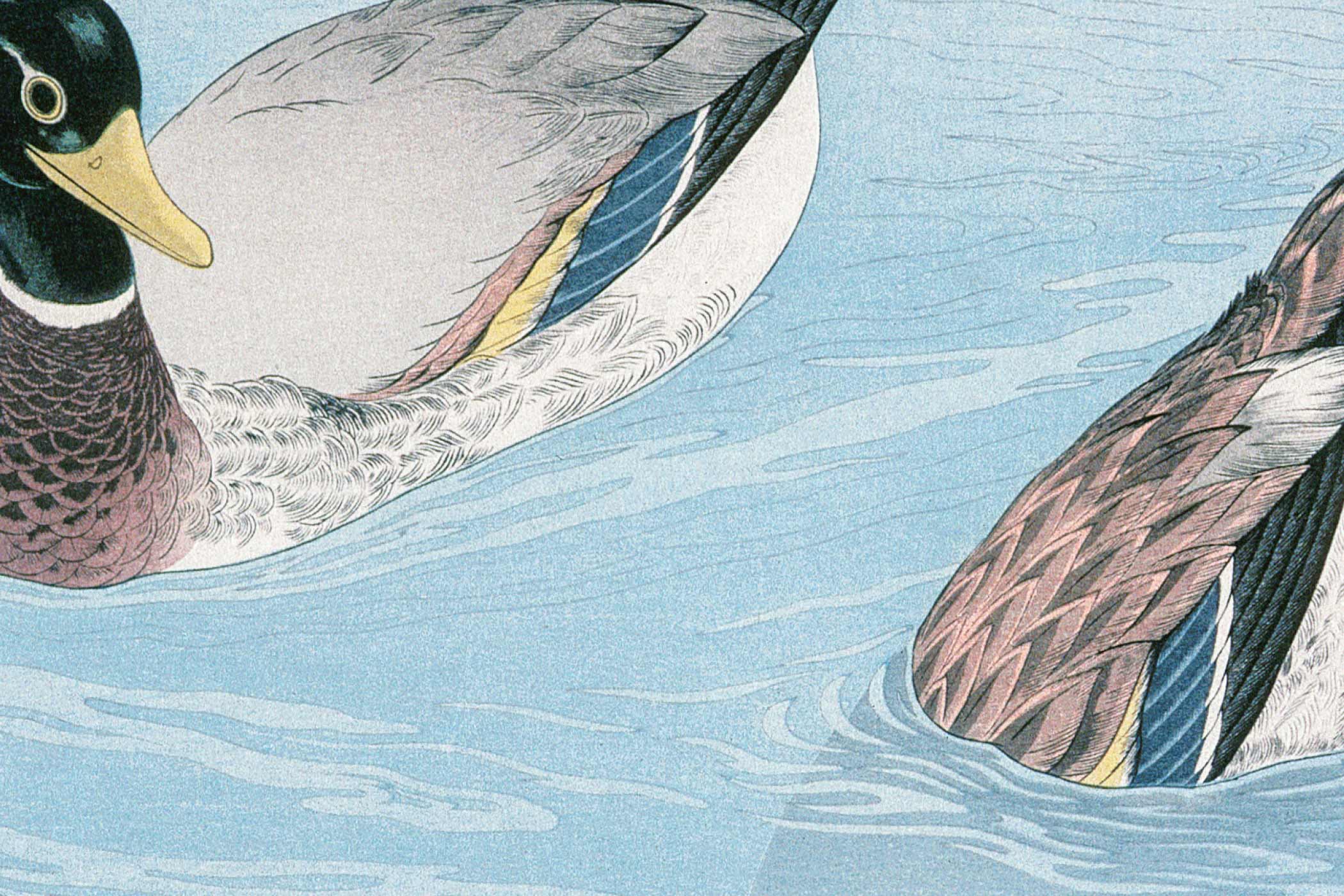Your website loads in 2.3 seconds on your laptop. Great! But half your visitors are on phones with spotty connections, staring at blank spaces where your images should be. They’re gone before your hero image even appears.
Many websites treat images like an afterthought. Upload once, use everywhere, hope for the best. But images often make up 60-70% of a page’s total weight. Getting them wrong means getting performance wrong.
The good news? Browsers have evolved way past the “one image fits all” approach. Modern HTML gives you precision tools to serve exactly what each visitor needs.
Most Sites Are Doing Images Wrong
Here’s what typically happens. You upload a massive image file, maybe compress it once, then serve that same file to everyone. Phone users get the desktop version. Tablet users get the desktop version. Even desktop users might get way more pixels than they actually need.
It’s wasteful and slow. You’re essentially asking a Honda Civic to tow a semi-trailer when all you needed was groceries.
Why Picture Elements Matter
HTML gave us the <picture> element to solve exactly this problem. Instead of one image trying to work everywhere, you can offer multiple options and let each browser grab what makes sense.
Your mobile visitors get small, fast images. Desktop users get detailed, crisp versions. Modern browsers get efficient formats while older ones fall back to reliable choices. Everyone wins.
<picture>
<source media="(min-width: 800px)" srcset="hero-large.webp" type="image/webp">
<source media="(min-width: 400px)" srcset="hero-medium.webp" type="image/webp">
<source srcset="hero-small.webp" type="image/webp">
<img src="hero-fallback.jpg" alt="Beautiful mountain landscape">
</picture>This code gives browsers options. Large screens get high-resolution images, smaller screens get appropriately sized versions, and browsers that support WebP get those ultra-efficient files while older browsers fall back to reliable JPEGs.
Format Wars: WebP vs AVIF vs JPEG
WebP has become the workhorse of modern web images. Google developed it specifically for web use, and it typically delivers 25-35% smaller file sizes than JPEG without quality loss. Browser support is excellent now, covering over 95% of users.
AVIF represents the cutting edge. This newer format can achieve 50% smaller files than JPEG, but browser support is still growing. Safari and older browsers need fallbacks.
JPEG remains essential as a fallback format. Every browser understands JPEG, making it your safety net when newer formats aren’t supported.
The <picture> element lets you serve AVIF to browsers that support it, WebP to most others, and JPEG as a final fallback. Everyone gets the best experience their browser can handle.
Making Images Actually Responsive
The way users navigate websites has evolved quite a lot over the past couple of decades. Today’s device screens range from tiny smartwatches to massive 4K displays. Sending a 2400px wide image to a phone with a 375px screen wastes bandwidth and slows everything down.
Smart responsive images adapt to both screen size and pixel density. Someone with a newer iPhone might have a 390px wide screen, but it’s actually 1170 pixels across because of the 3x pixel density. Meanwhile, a laptop user might have 1920px of actual space to fill.
Here’s how you handle this complexity:
<img src="fallback.jpg"
srcset="small-image.jpg 400w,
medium-image.jpg 800w,
large-image.jpg 1200w,
extra-large.jpg 1600w"
sizes="(max-width: 500px) 100vw,
(max-width: 900px) 50vw,
33vw"
alt="Product in natural lighting">The sizes attribute tells browsers how much space your image will actually occupy on different screen sizes. Then browsers do the math to pick the right file from your srcset options. A phone user might get the 800w version to account for their high pixel density, while a tablet in portrait mode grabs the 400w file since it only needs to fill half the screen.
Modern Lazy Loading
Images below the initial viewport don’t need to load immediately. Native lazy loading delays image requests until users scroll near them:
<img src="product.jpg" loading="lazy" alt="Product description">This simple attribute can dramatically improve page load times, especially on image-heavy pages. Browsers handle all the complexity of detecting when images enter the viewport.
Optimizing for Core Web Vitals
Google’s Core Web Vitals include Largest Contentful Paint (LCP), which measures how quickly your main content loads. Images often represent the largest element users see, making optimization crucial for search rankings.
Properly sized images prevent layout shifts (good for Cumulative Layout Shift), and fast-loading images improve LCP scores. Always specify width and height attributes to reserve space and prevent content jumping around as images load. For responsive images, use the srcset attribute.
Practical Implementation Tips
Start by auditing your current images. Tools like WebPageTest or Chrome DevTools can show you which images are slowing down your site. Look for files over 500KB or images being displayed much smaller than their actual dimensions.
Create multiple sizes of important images. A good starting point includes versions at 400px, 800px, and 1200px wide. Adjust based on your actual usage patterns.
Automate the process when possible. Build tools can generate multiple formats and sizes automatically. Services like Cloudinary or ImageKit can handle transformations on-the-fly.
Test on real devices with slower connections. Your local development environment probably loads images instantly, but your users might be on 3G networks or budget smartphones.
Tools That Make Life Easier
There are plenty of online tools that can streamline your image optimization workflow. For example, ShortPixel offers an online tool for optimizing your images. Sharp (for Node.js) excels at batch processing and generating multiple formats. Squoosh also offers a web-based interface for experimenting with different settings.
For WordPress users, plugins like Smush or ShortPixel can automatically optimize images and generate WebP versions. They handle the technical details while you focus on content.
CDNs with image optimization features can transform images on-demand based on the requesting device. This approach reduces storage needs while ensuring optimal delivery.
Common Mistakes to Avoid
Don’t go overboard with too many breakpoints. Three to five image sizes usually cover most scenarios without adding unnecessary complexity.
Avoid serving images much larger than their display size. A 200px thumbnail doesn’t need a 2000px source file.
Remember to include proper alt text for accessibility. Screen readers and search engines need descriptive text to understand your images.
Test your implementations across different browsers and devices. What works perfectly in Chrome might behave differently in Safari or Firefox.
Performance Monitoring
Set up monitoring to track how your image optimizations affect real user experience. Google Analytics can show page load times, while Real User Monitoring (RUM) tools provide detailed performance metrics.
Watch for changes in bounce rates and engagement after implementing optimizations. Faster-loading pages typically see improved user behavior metrics.
So What’s Next?
Image optimization continues evolving. The upcoming JPEG XL format promises even better compression, and browsers are adding more sophisticated loading strategies.
Container queries will eventually allow images to respond to their actual container size rather than just viewport dimensions. This will undoubtedly enable even more precise responsive image delivery.
If you already have an established site it may seem daunting to reprocess all your images. But it doesn’t need to be. Start with your most important images and work your way through your site systematically. The performance improvements will compound, creating a noticeably faster experience that keeps visitors engaged and coming back.